How to disconnect from apps and websites on the Solflare wallet
If you need to disconnect your Solflare Wallet from any site or dApp you’ve already connected it to, here are the ways to do it on all Solflare Wallet versions.
Note: Keep in mind that disconnecting from a particular dApp or site, will only stop that dApp from viewing your wallet address, and tokens, and initiating new transactions. Previously approved token transfers and recurring transactions will not be stopped by doing this. However, revoking a transaction will.
- Solflare Web (solflare.com): Go to settings, then click on the beside your address, click log out, and then type your mnemonic phrase. This will clear Solflare’s data on your browser and other sites.
- Extension: Go to settings, then security, and finally trusted apps, then find the URL of the site you want to revoke your permission and remove it. This guide will show you how to do this on the extension.
- Solflare Mobile App: Go to the settings ⚙️ tab, then Security -> Manage Apps -> Select the desired dApp -> click on the three vertical dots in the top right corner and finally -> Remove App and confirm.
Let’s cover in a step-by-step guide the process of disconnecting from trusted apps on the browser extension.
Step 1
- Open your Solflare extension.
- Click the Settings tab on the bottom right.
- Click Security.
- Click Trusted Apps.
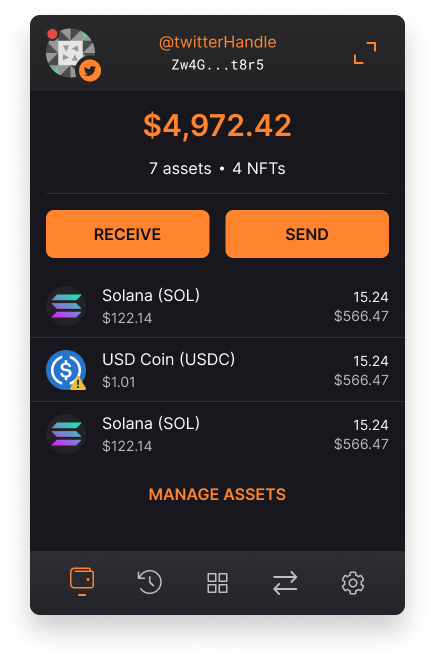
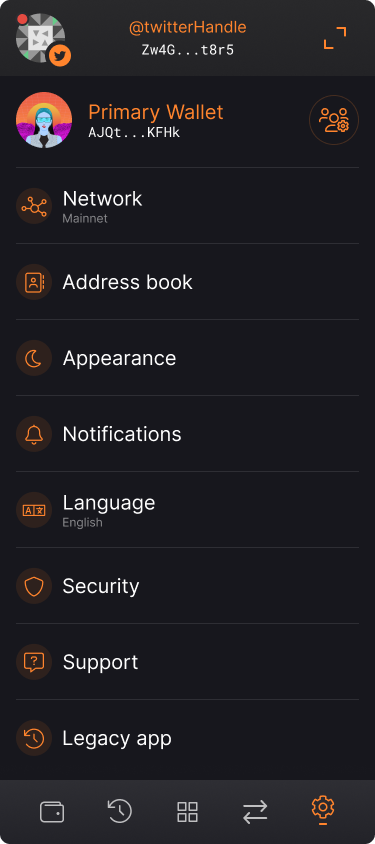
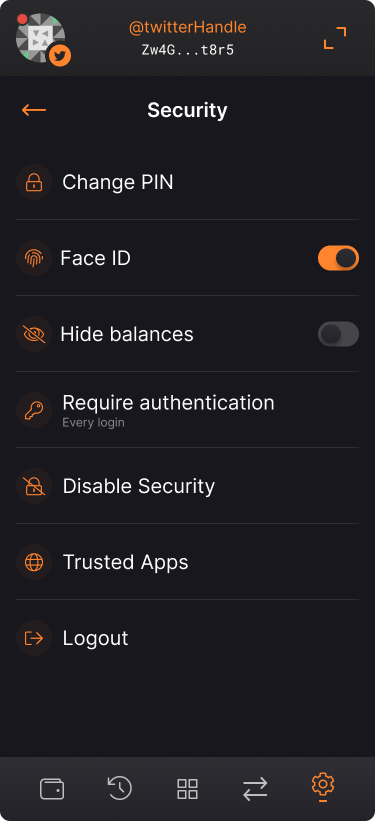
Step 2
- Click on the delete symbol 🗑️ to the right of the URL of the app you would like to revoke the permissions of.
- Make sure the app you clicked is the one you want to remove and click Remove.
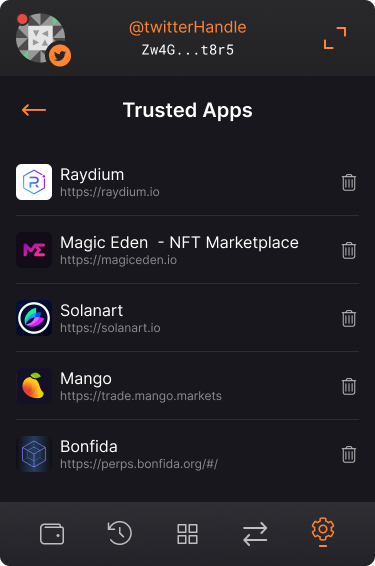
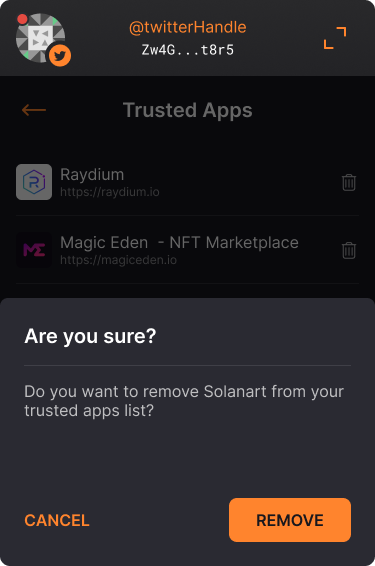
You’re All Set
Well, that was easy.