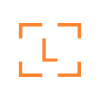
How to Generate a Wallet with a Ledger Device using the Ledger Live App
Ledger is one of the most trusted names in hardware wallets and this guide shows you how to setup a new ledger device with Ledger Live. Make sure you have already downloaded the Ledger Live application to your mobile device and allow it to connect to your bluetooth.
Step 1
- Download the Ledger Live app on your mobile device.
- Allow it to connect to your bluetooth.
- Accept Ledger’s Terms of Service.
- Select which device you are using.
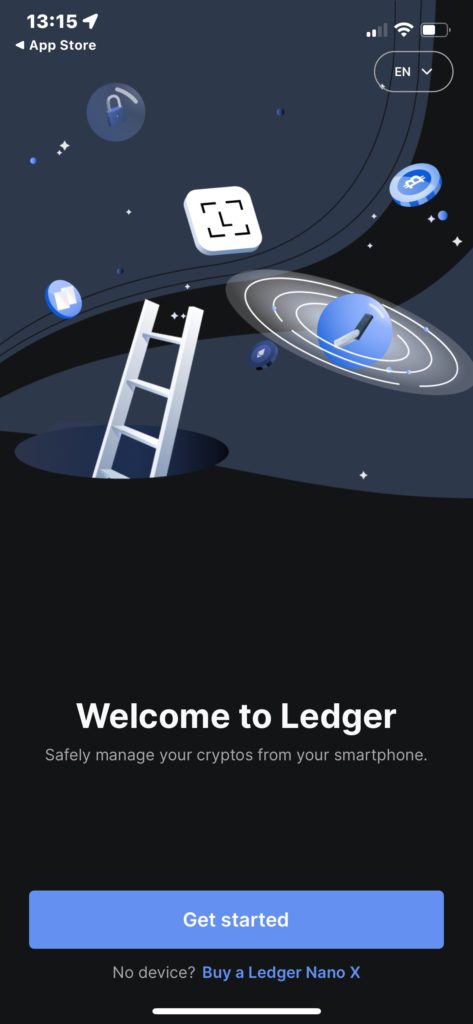

Step 2
- Click Set up a new Nano on the next page.
- Complete the quick tutorial and click Let’s do this!
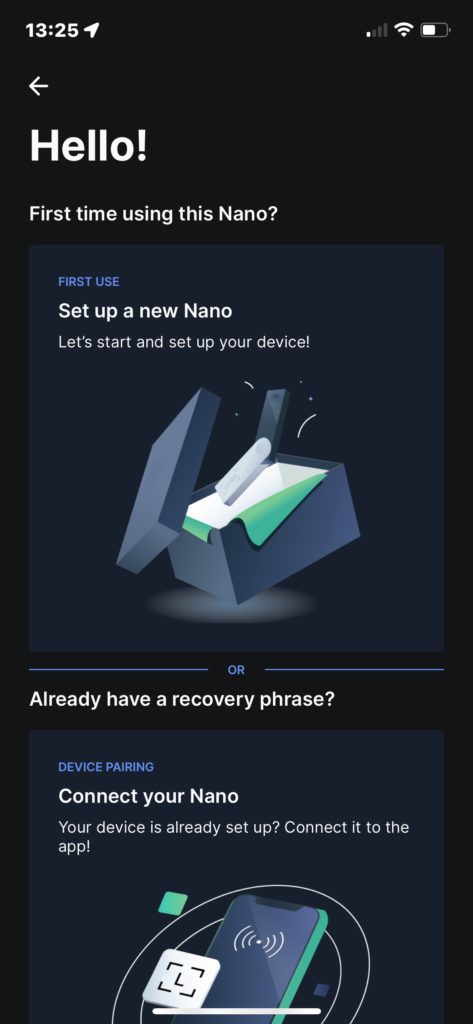
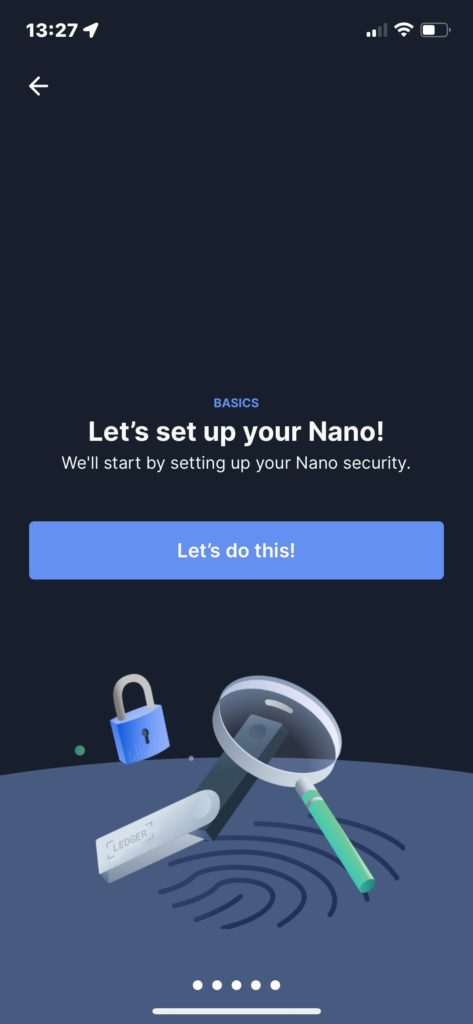
Step 3
- Take a breath.
Follow the prompts on the Ledger Live app VERY CAREFULLY.
The following steps can only be done one time so you must ensure that they’re done correctly.
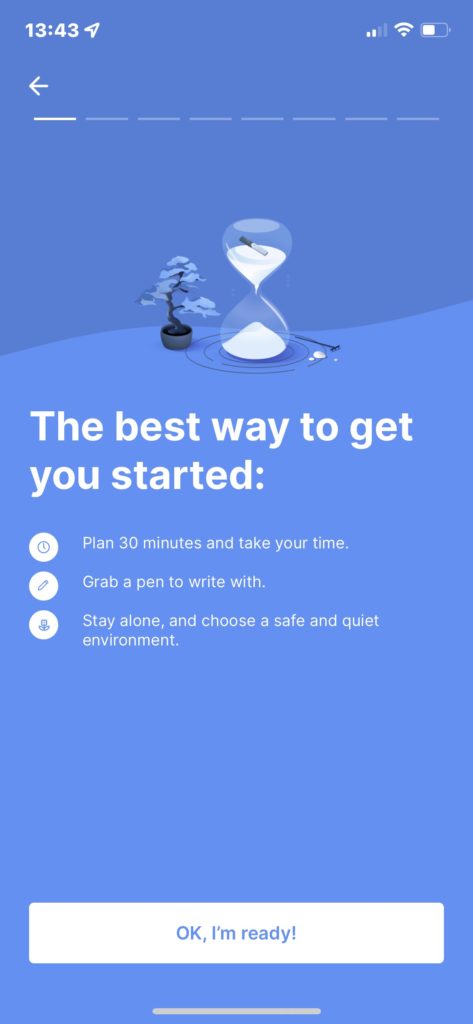
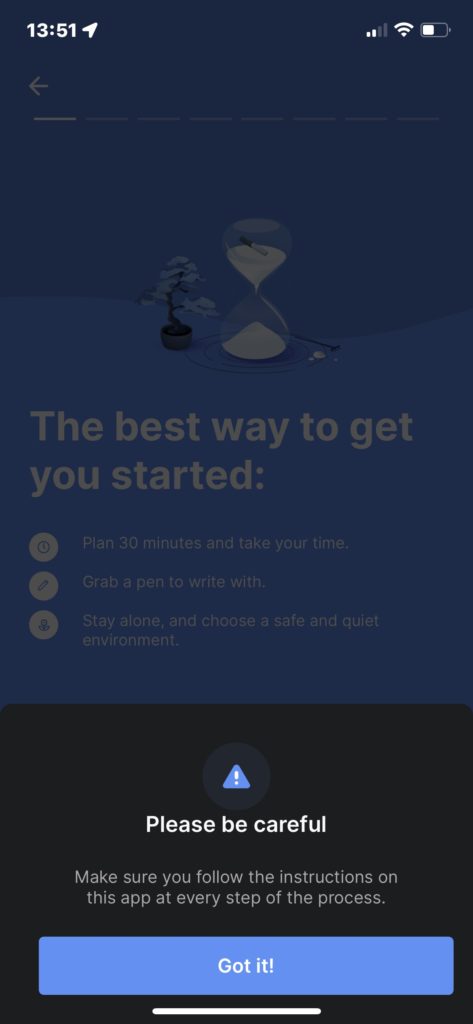
Step 4
- Choose a 4-8 digit PIN code and confirm it on your device.
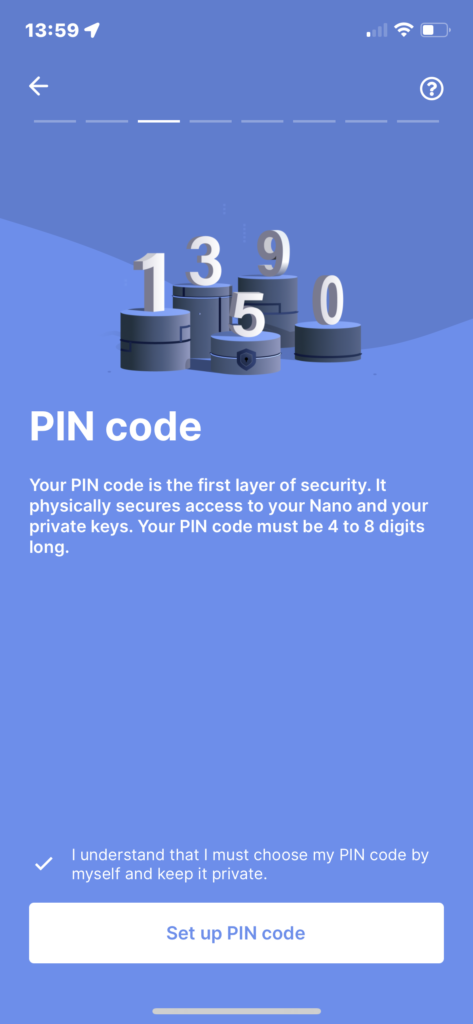
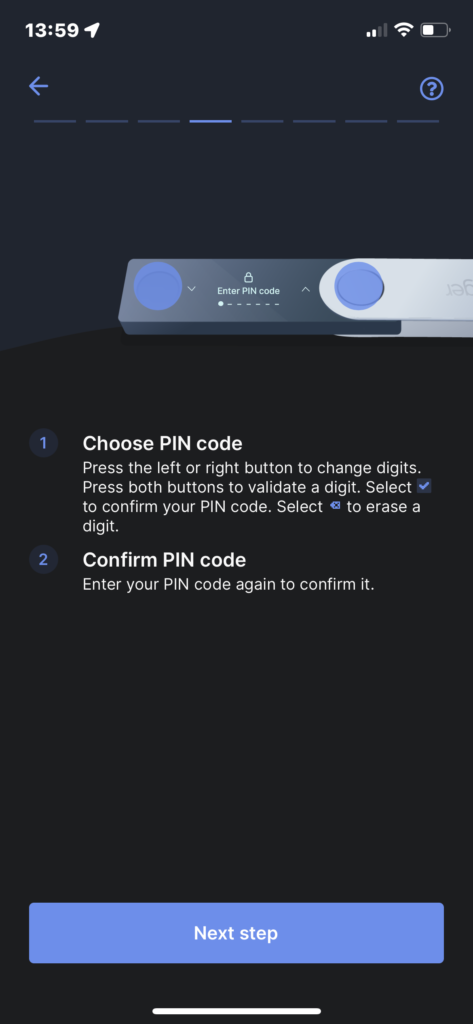
Step 5
- Physically Write down your Recovery Phrase.
THIS IS THE MOST IMPORTANT STEP.
Your device will randomly generate 24 words that serve as your Recovery Phrase.
Never share these with anyone.
Never lose them.
Write them down and keep them in (a) safe place(s).
When you have done so, press both buttons to Continue on your device.
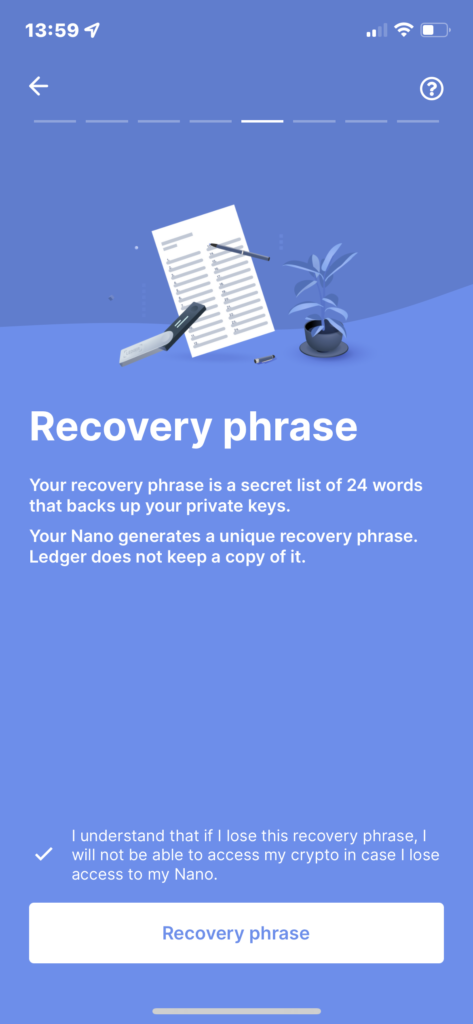
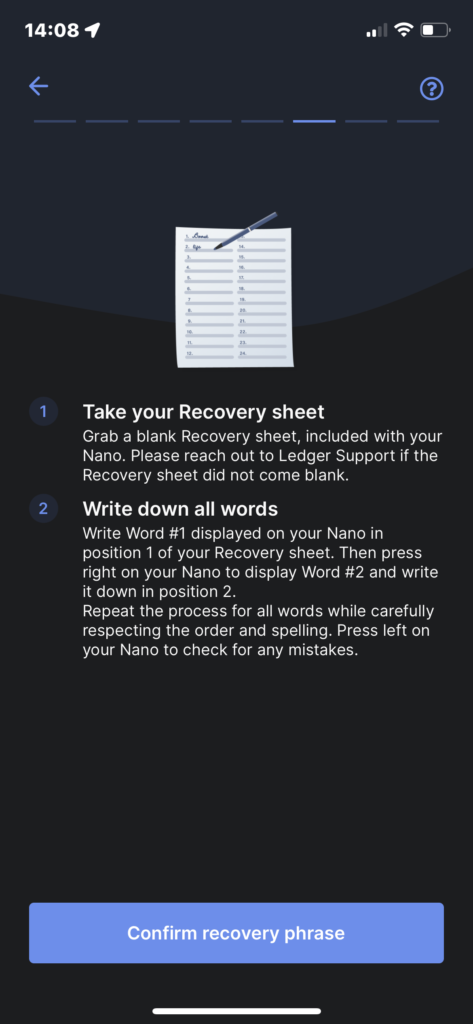
Step 6
- Confirm your Recovery Phrase on your device.
- Click Ok, I’m done!
Note: Don’t enter your Recovery Phrase in any text field other than on a hardware wallet.
Even just typing them in a drafted Discord message or text could put your funds at risk if you were using a compromised device.
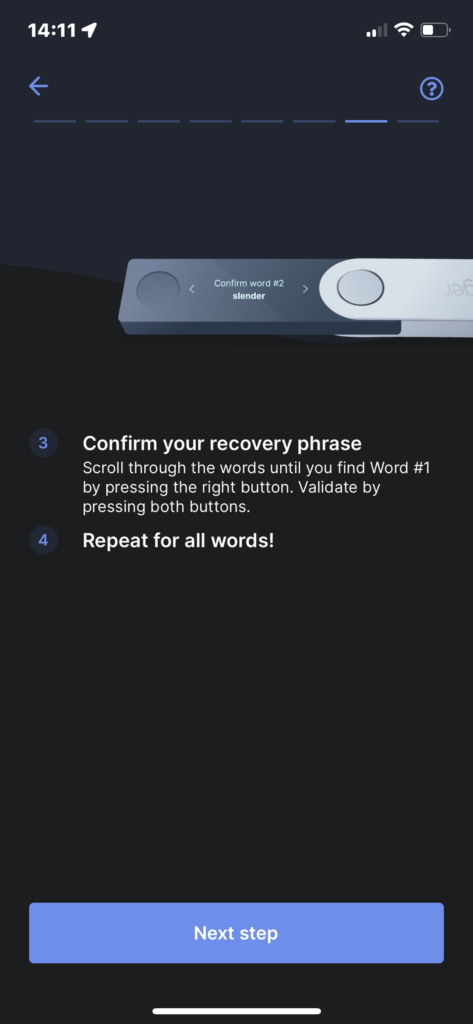
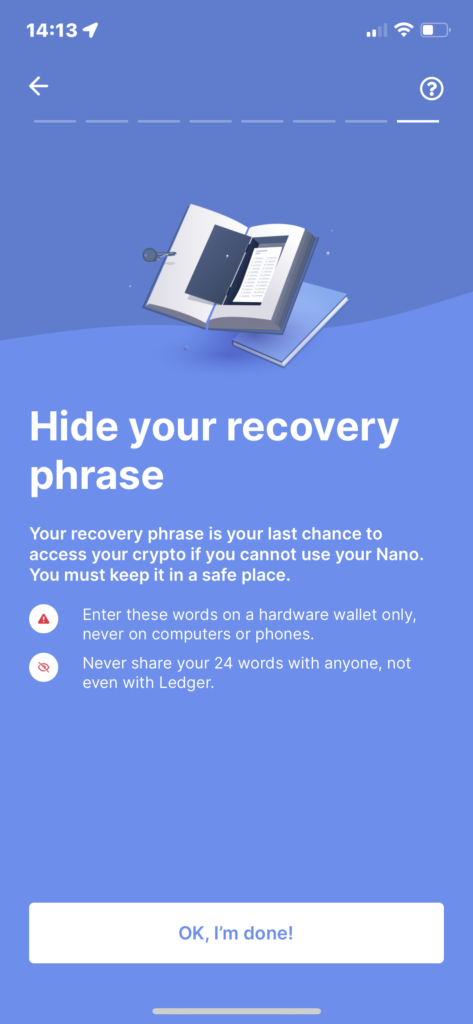
Step 7
- Ace the Quiz.
Ledger wants to ensure you know what you are doing with their device so there is a very quick 3 question quiz to take at this point.
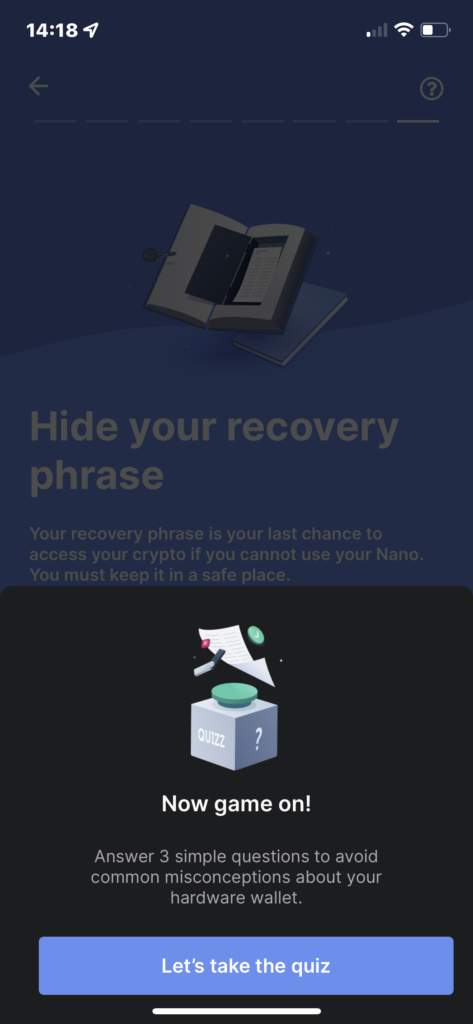
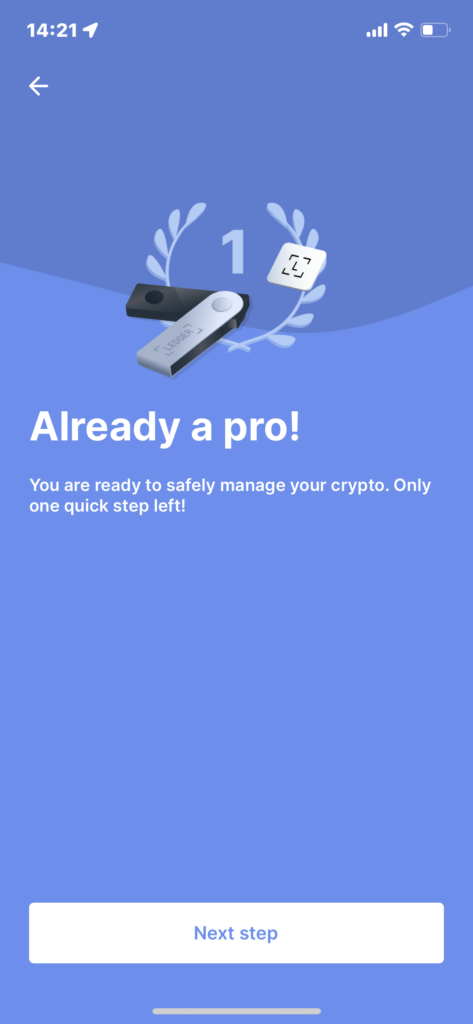
Step 8
- Pair your Nano.
- Click Add new Ledger Nano (X, S or S+ Depending on your device)
- Click Pair when the Pairing Request pop up appears.
This is where your bluetooth connection comes into play.
Make sure your phone has its bluetooth turned on.
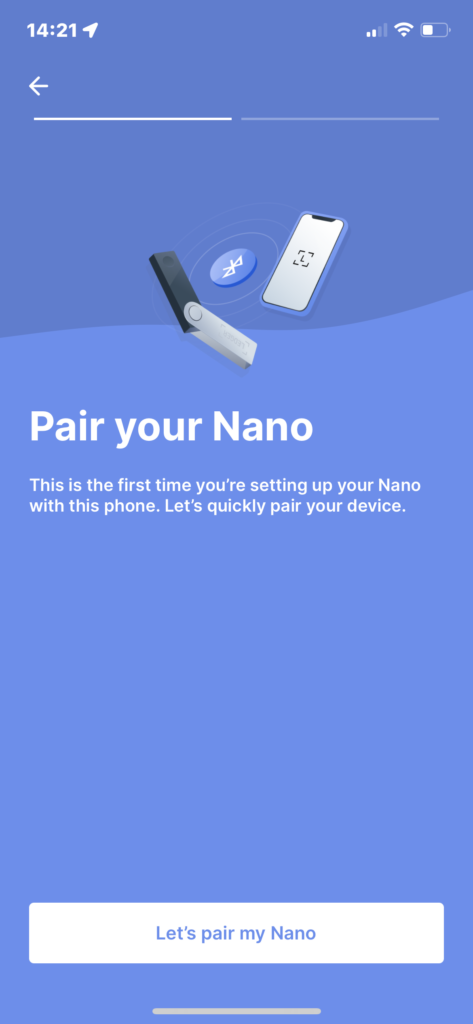
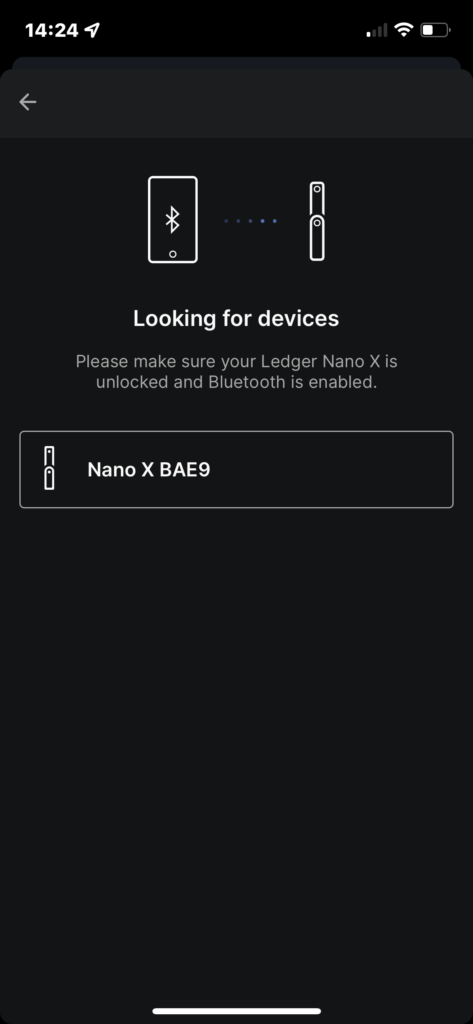
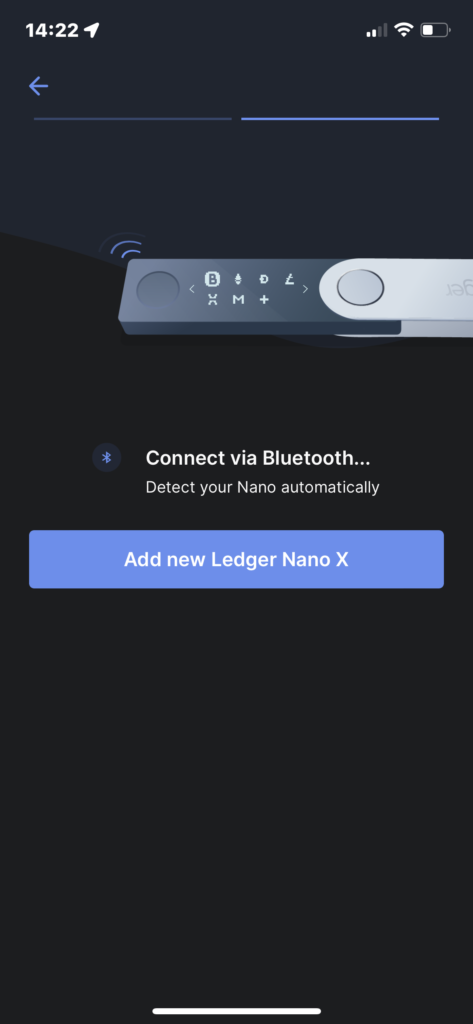
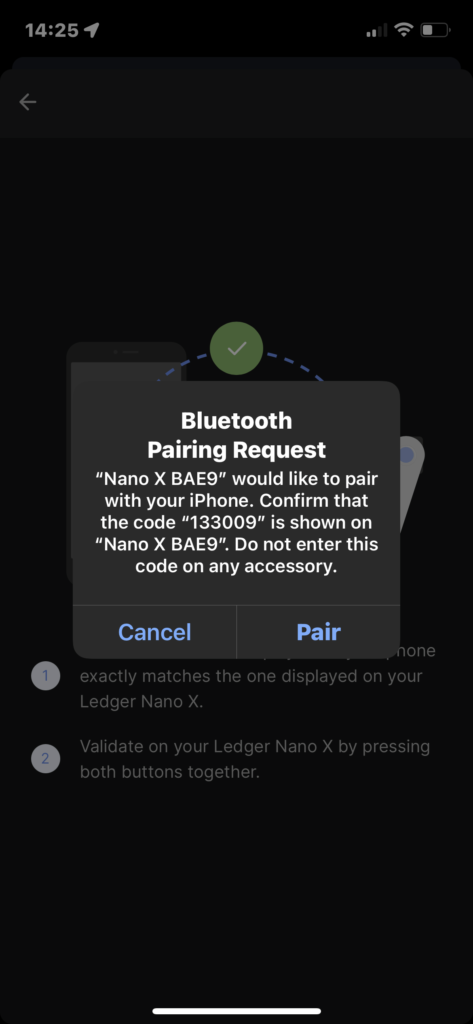
Step 9
- Validate the 6 digit numeric code from the previous step on your Ledger device by clicking both buttons at the same time.
Once you have done so, your device will process the information and then the Ledger Live app will update with a page confirming that your pairing was successful.
It also checks to see if your device is genuine and confirms it on your screen.
- From here, click Continue and your device is ready!
The next steps are to download the Solana app onto your device from Ledger Live, fund your account and then connect it to Solflare.
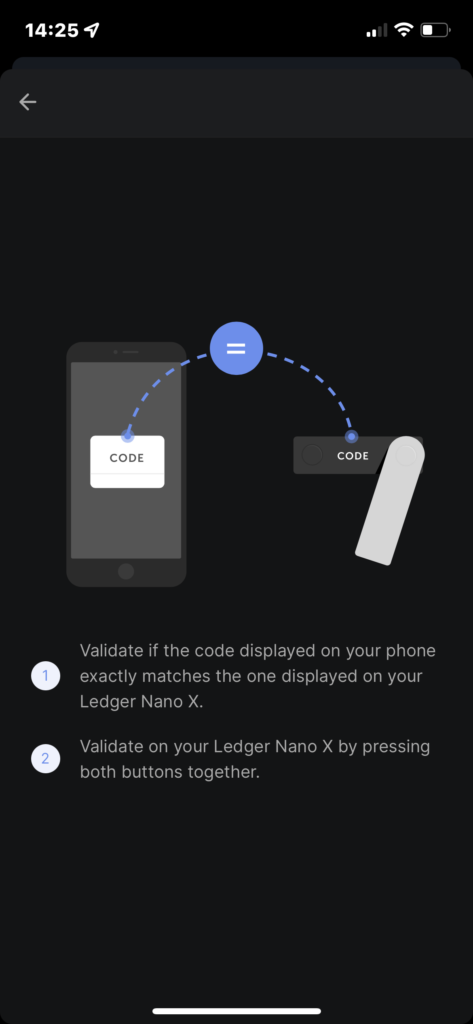
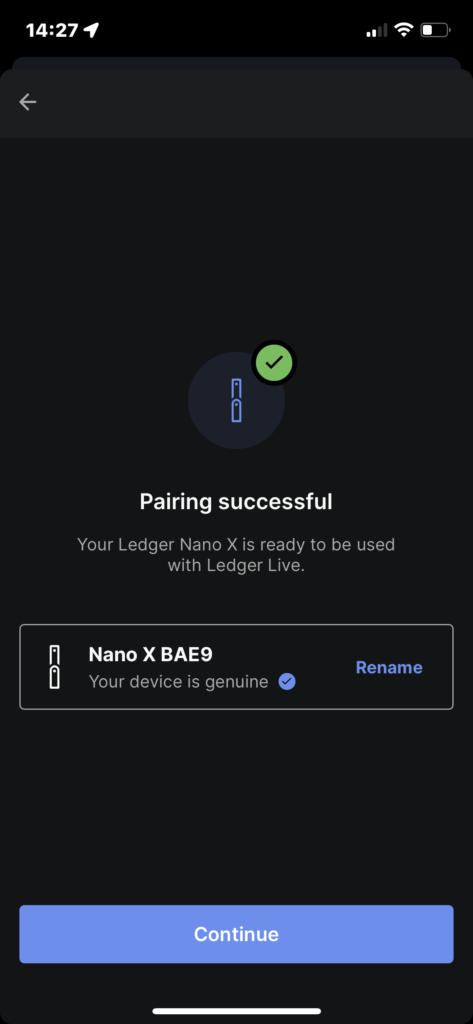
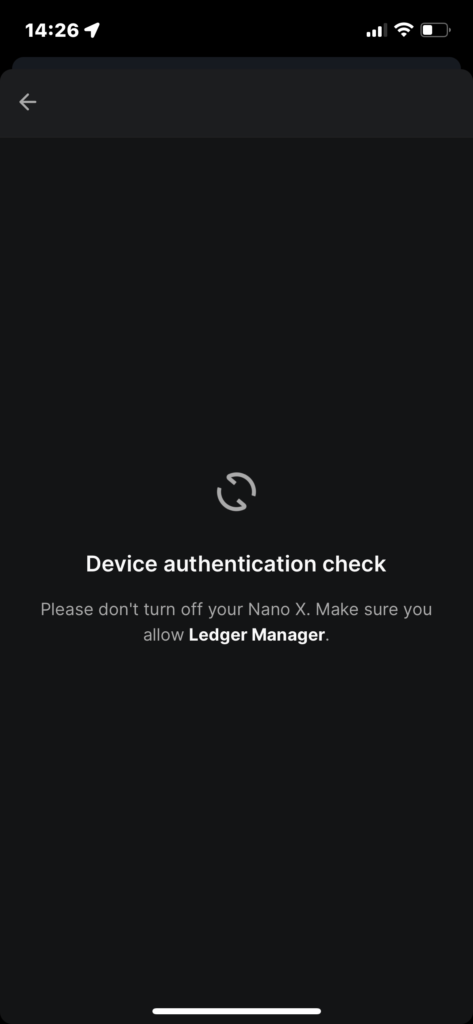
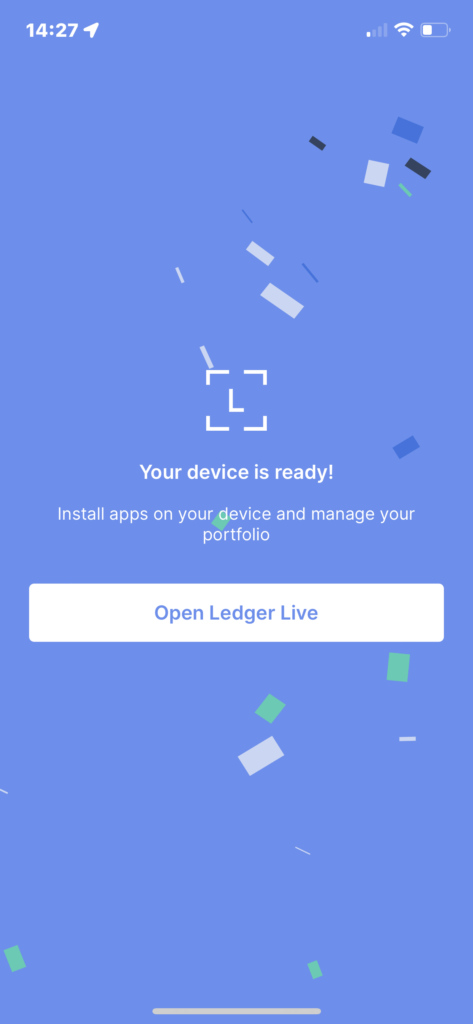
Step 10
The next step is to download the Solana app onto your Ledger device.
You can do this directly from the Ledger Live App under the Accounts tab.
- Click the Add Accounts and then click Solana (SOL)
Make sure your Ledger device is unlocked when you do this (just type in your PIN).
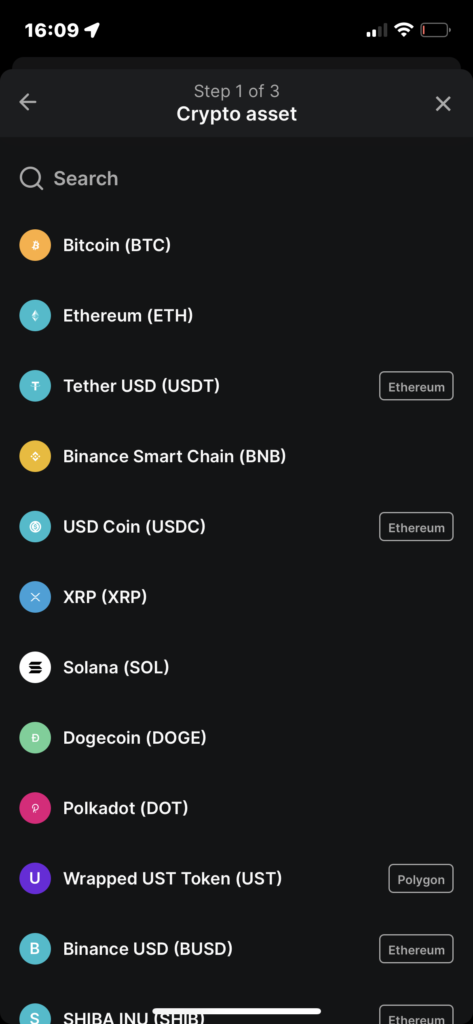
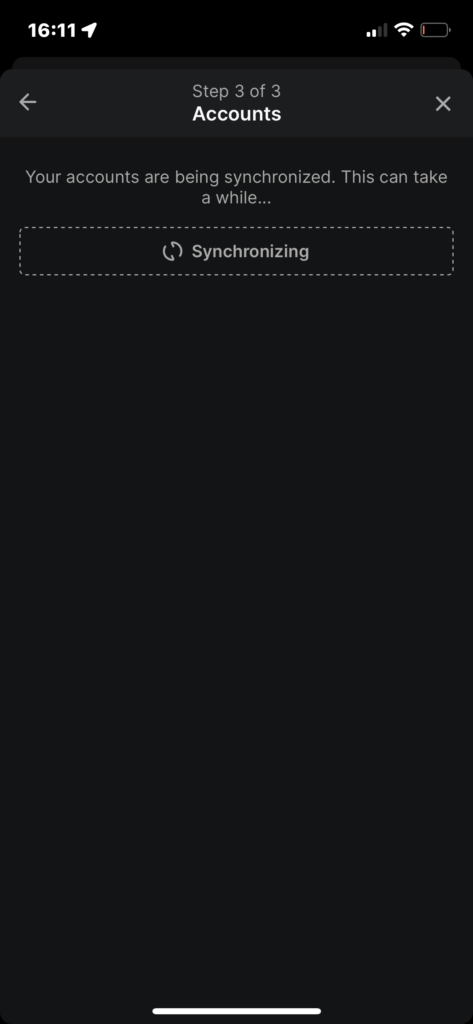
Step 11
Last step!
Now that your Ledger device is all paired with your Ledger Live app, all you have to do is fund your wallet.
You can either:
- Purchase crypto directly from the Ledger Live app.
- Send crypto from a centralized exchange.
- Send crypto from a different non-custodial wallet.
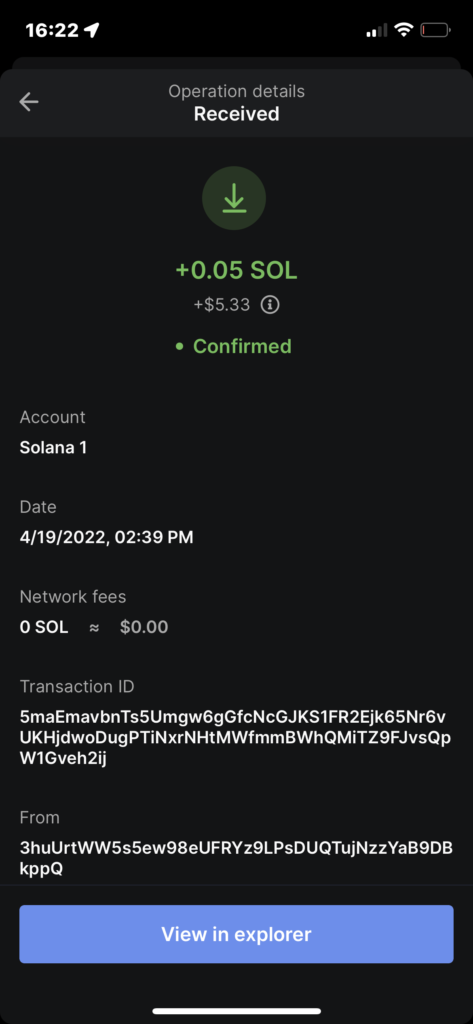
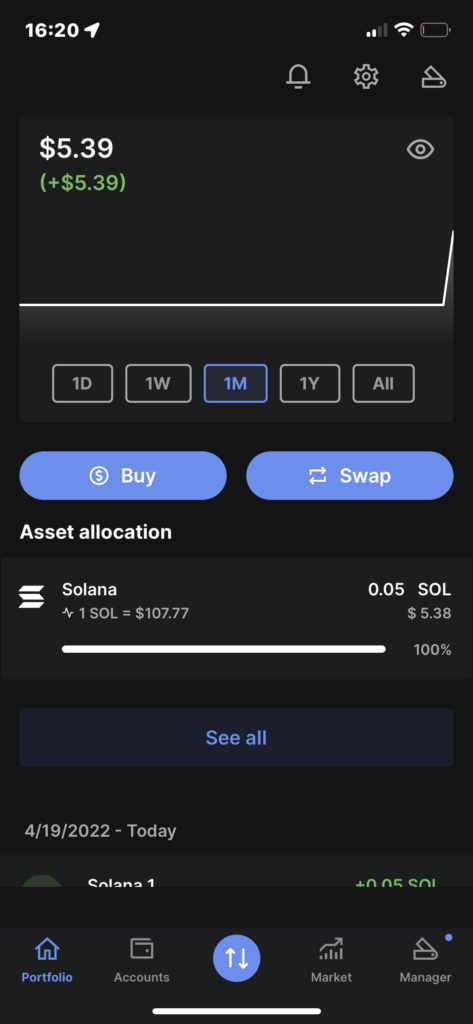
Step 12
*** Ok, this is actually the last step.
In order to interact with SPL tokens and smart contracts, enable blind signing by following these quick steps on your device (as per Ledger’s support article).
- Connect and unlock your Ledger device.
- Open the Solana application.
Your device displays Application is ready. - Press the right button to navigate to Settings. Then press both buttons to validate.
Your Ledger device displays Allow blind sign. - Select Yes then press both buttons.
Your device displays Application is ready again. You’re done.

That’s it!
While that wasn’t necessarily easy, it was most definitely worthwhile.
Storing your private keys offline, AKA in cold storage, is a best practice in Crypto that must not be taken lightly. You can save yourself countless hours of work and heartache by being securely prepared with a Ledger Wallet.
To be clear, your coins and tokens are not stored in your Ledger device.
- Your Private Key is stored in your Ledger device. Your coins and tokens are stored on a blockchain. They are immutable. You are simply accessing them with your private key.
- What a hardware wallet does is prevent your Private Key from being accessible online.
- You can only sign transactions and maintain access to your crypto by physically doing so on your device.
Now that you’ve setup your new Ledger device, check out this guide to set up a mobile Ledger wallet with Solflare.
Let your DeFi, NFT, or DAO journey begin!