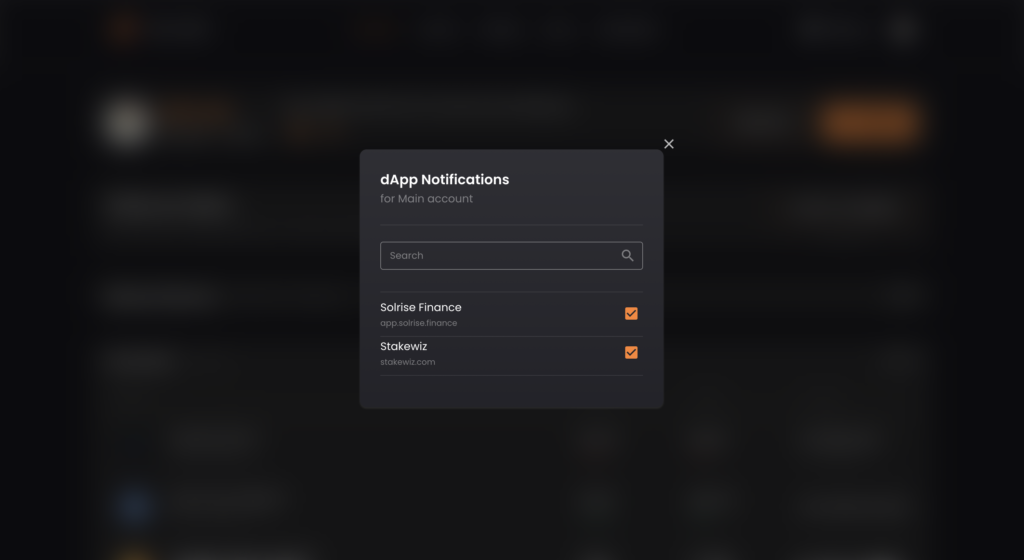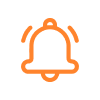
How to Subscribe to Protocol Notifications using Solflare
This guide assumes you have already downloaded the Solflare browser extension and funded your wallet. The extension is available for Chrome and Brave browsers.
As long as a protocol has integrated Solflare notifications within its platform, you can use these steps to subscribe to any protocol’s notifications.
Step 1
- Go to Stakewiz.com and click Select Wallet in the top right corner.
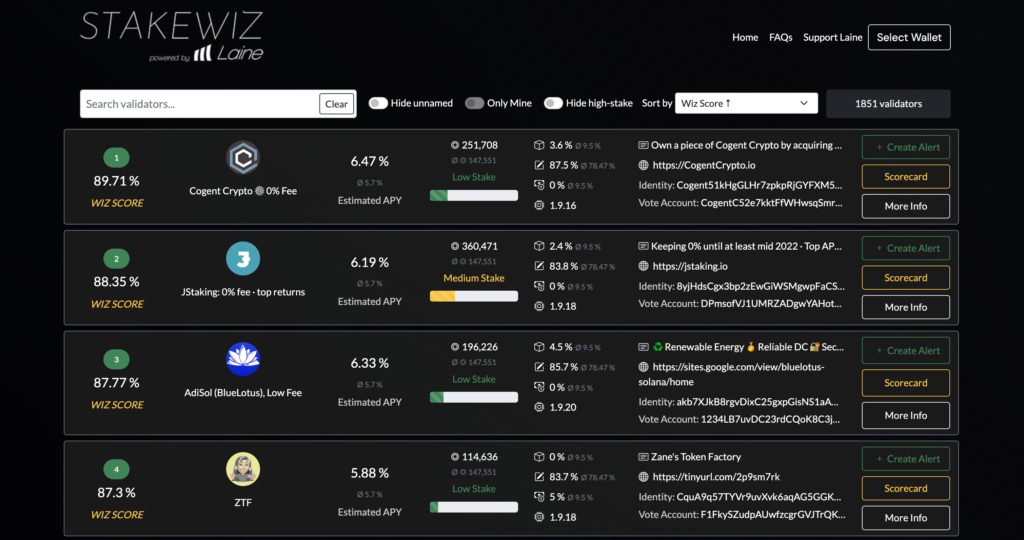
- Click Solflare.
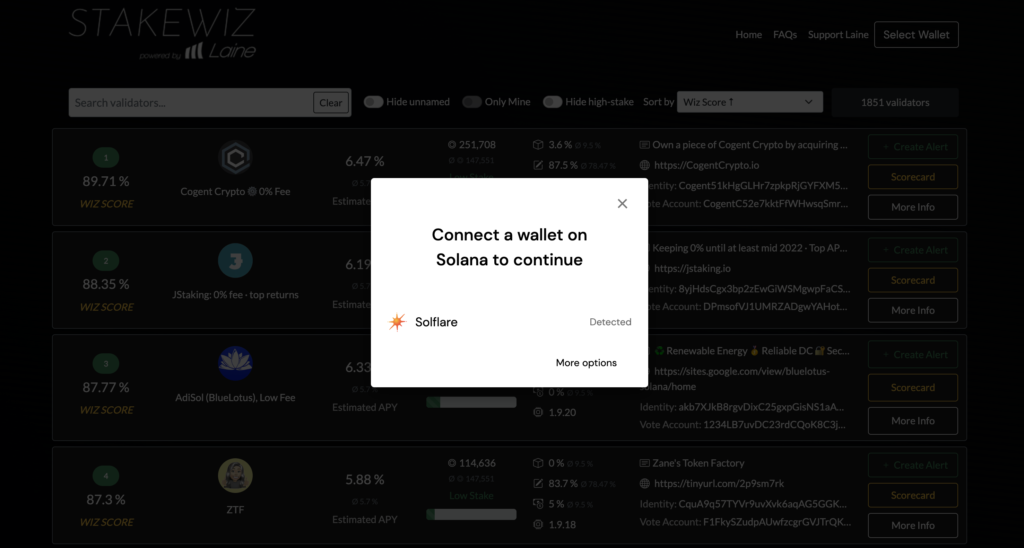
- Click Extension.
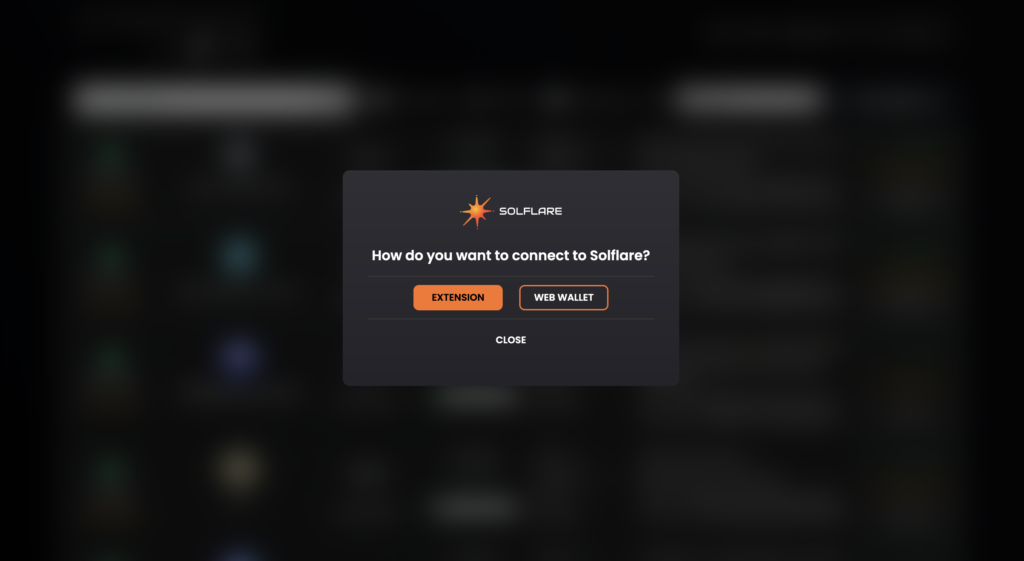
- You can either subscribe directly from here by checking this checkbox or by following Step 2 below.
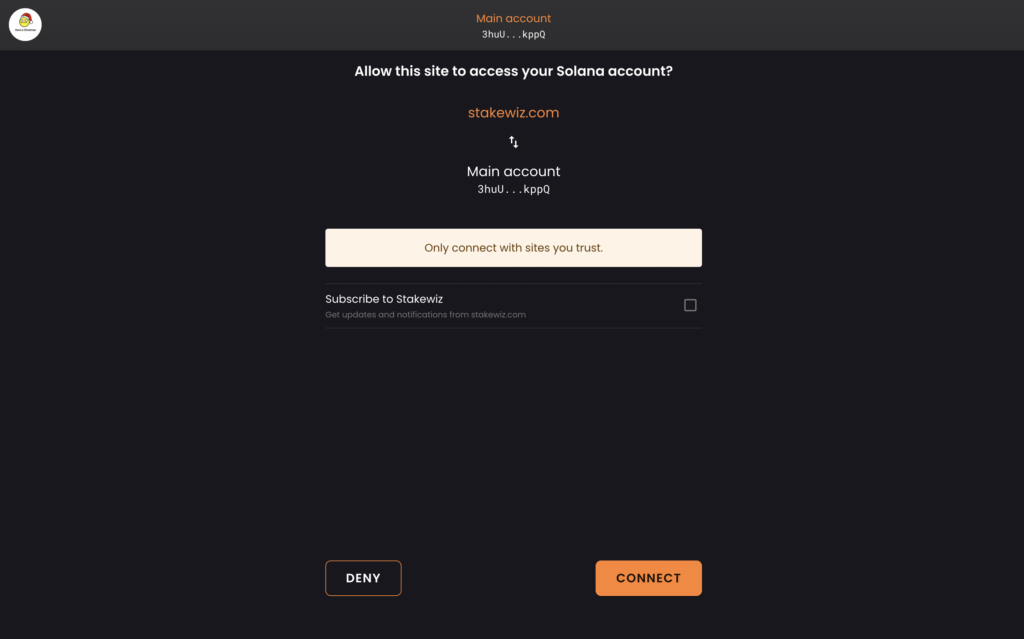
Step 2
After you’ve connected your wallet, a prompt will appear asking if you want to subscribe to notifications from Stakewiz.
- Click Subscribe.
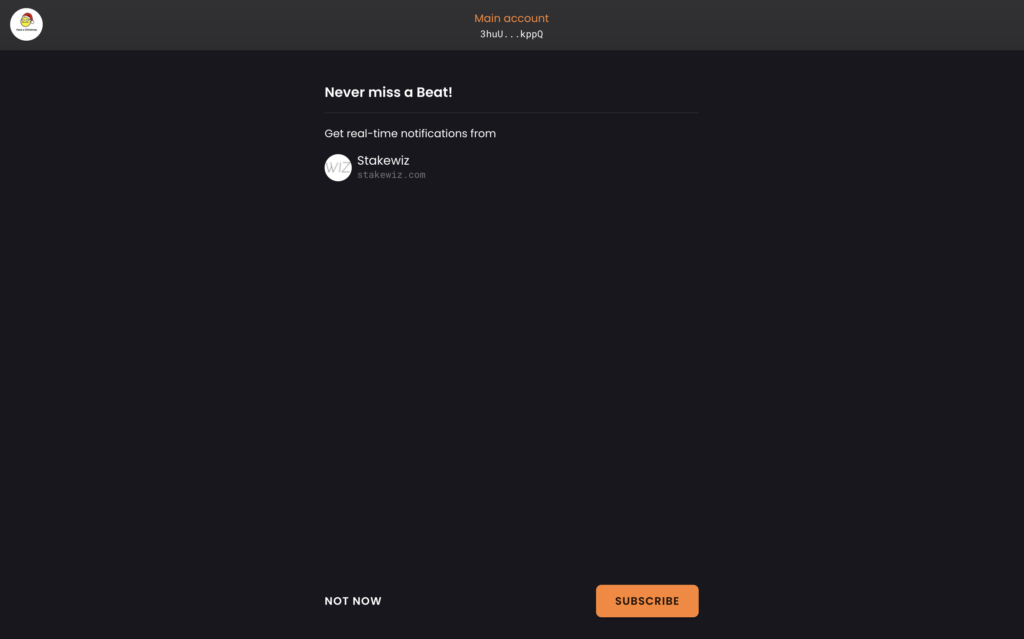
You must have your notifications from Solflare enabled in your browser in order for protocol notifications to work.
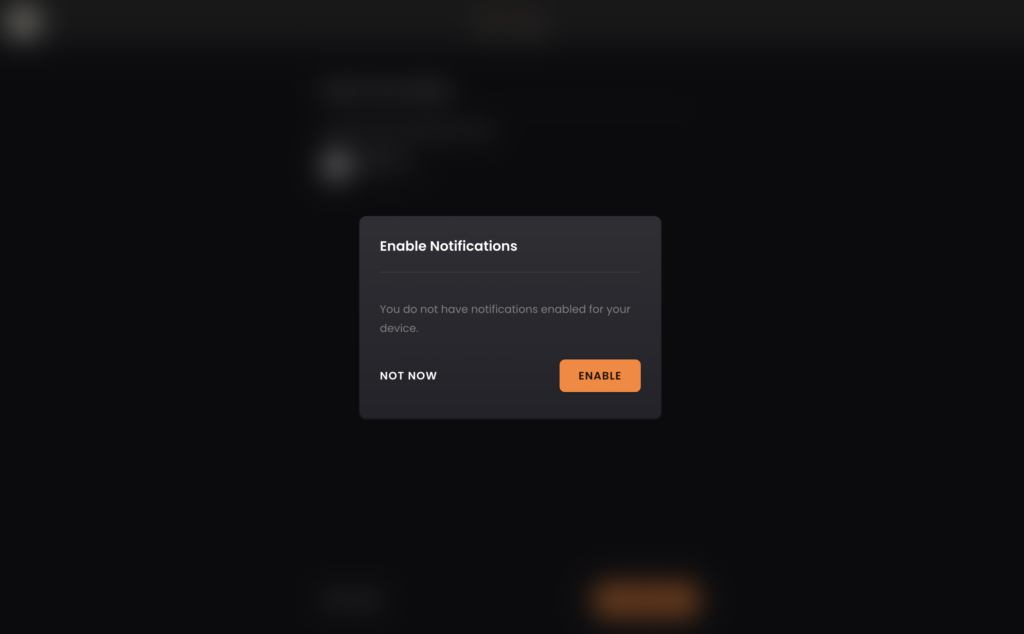
Make Sure Solflare Notifications are Turned On in Your Browser
- If you haven’t already done so, enable notifications from your browser’s settings.
This can be done by clicking the settings button on your browser and going to your permissions settings.
It should look something like this.
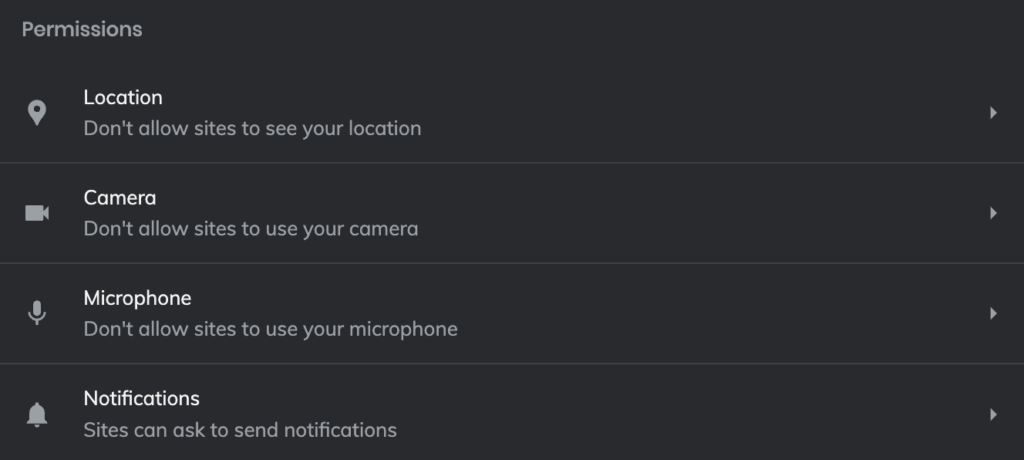
Just click on notifications, and then click on Solflare and enable them.

You’re All Set!
Your browser and Solflare wallet are now subscribed to Stakewiz!
If there are any changes in their fee schedules or anything that may affect your staking position, you will find out immediately with Solflare’s protocol notifications, and this is just the beginning!
By the way…
You can check out all the protocol notifications you’ve subscribed to by going to Solflare.com and clicking settings and then VIEW MORE.
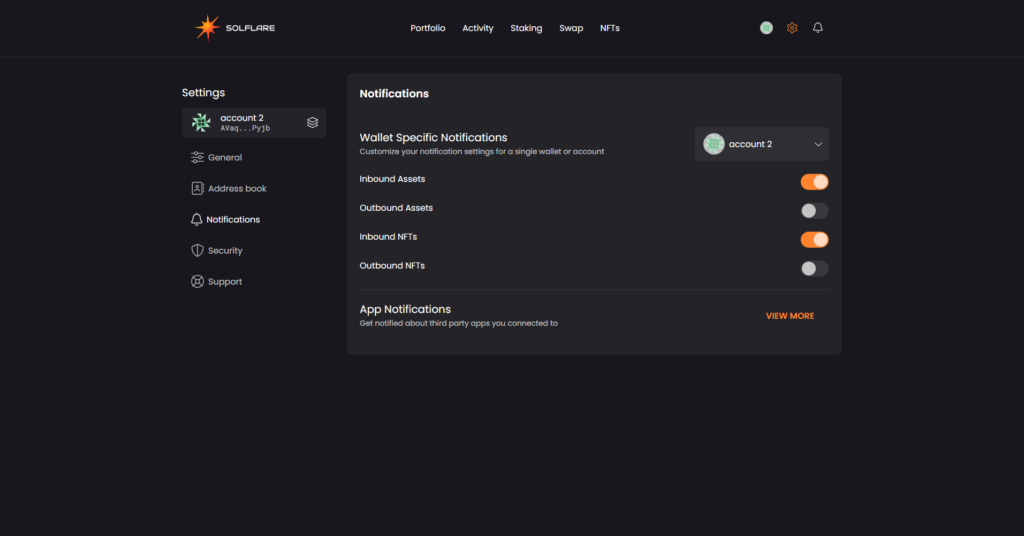
As you can see, this wallet is subscribed to notifications from Solrise and Stakewiz.