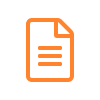
Generating a Wallet with a Keystore file
Many of the users of the previous version of Solflare used a Keystore File to access their wallet. We have since transferred over to a Mnemonic phrase for a technical reasons but you can still access your assets by uploading your Keystore File into a new Solfalre Wallet.
This guide assumes you have made a new Solflare wallet with either a recovery phrase or a Ledger hardware device.
Step 1
- Access a Solflare wallet of yours from the desktop app and click your account icon in the top right corner.
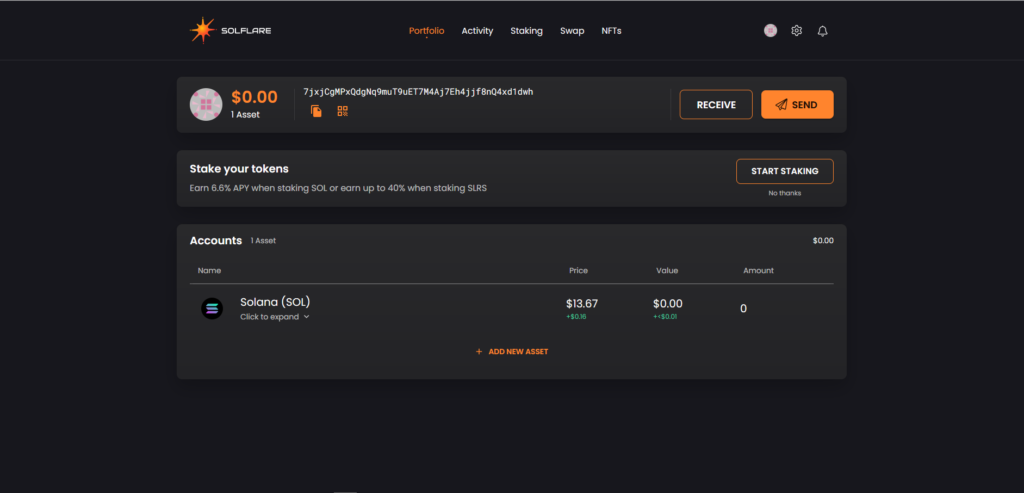
Step 2
- Click Import a new wallet.
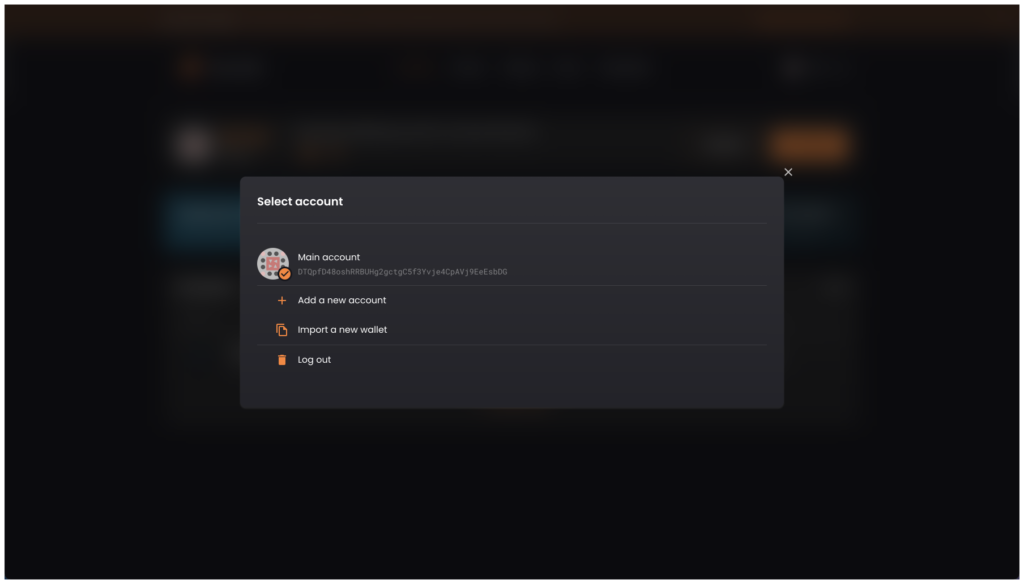
- Click on MORE OPTIONS and then Import keystore file.
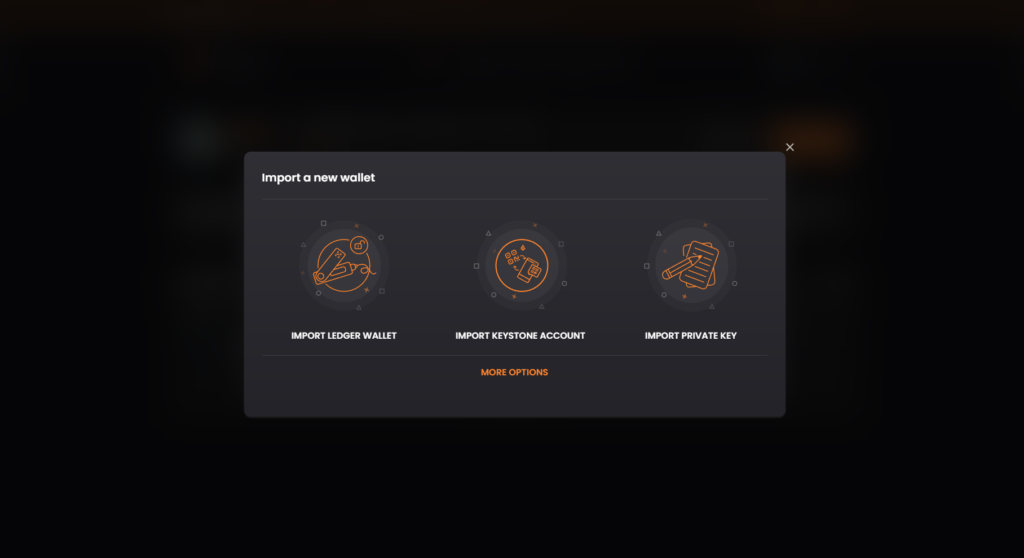
Step 3
- Type in what name you want the account to be called.

- Click Select Keystore File and upload the file from your files folder.

- Type in your Keystore File password and click Add.

You’re all Set
You’ll be taken to the dashboard of the wallet associated with your Keystore file.
When you click on your account icon again in the top right corner, you’ll see that you can easily navigate between your new Solflare wallet and the one you just imported with the Keystore File.

